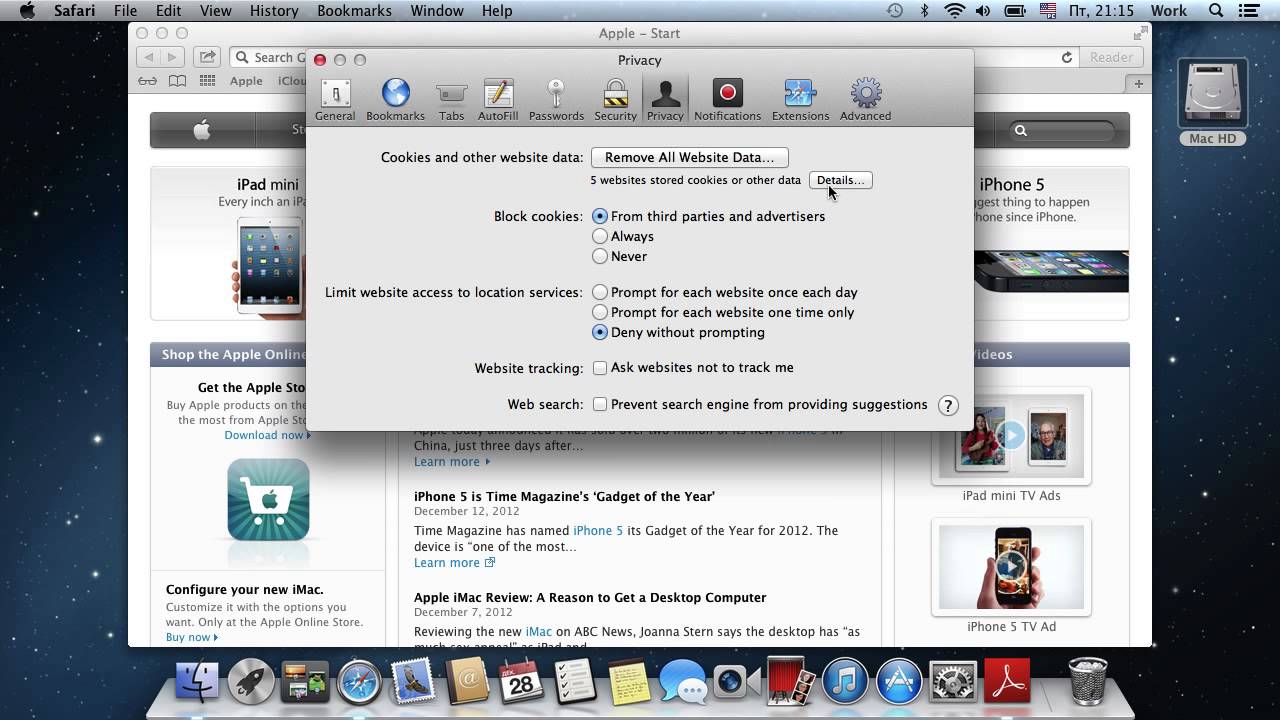Removing cookies from your Mac is an essential part of maintaining your online privacy and ensuring your browser runs smoothly. Cookies, while useful for remembering your login information and preferences, can also store excessive data that may slow down your browser or lead to privacy concerns. In this article, we will dive deep into the process of removing cookies from your Mac, providing you with step-by-step instructions, tips, and best practices.
In today’s digital age, the importance of managing your online data cannot be overstated. Cookies can accumulate over time, potentially affecting the performance of your web browser. By understanding how to remove cookies from your Mac, you can enhance your browsing experience and protect your personal information. This guide aims to equip you with the knowledge you need to navigate this process effectively.
Throughout this article, we will cover various aspects of cookie management, including what cookies are, how they function, and the different methods to remove them from your Mac. Whether you are using Safari, Chrome, or Firefox, we have tailored instructions to ensure you can clean your browser effortlessly.
Table of Contents
- Understanding Cookies
- Why Remove Cookies?
- How to Remove Cookies from Safari
- How to Remove Cookies from Chrome
- How to Remove Cookies from Firefox
- Managing Cookies on Your Mac
- Best Practices for Cookie Management
- Conclusion
Understanding Cookies
Cookies are small pieces of data stored on your device by websites you visit. They serve various functions, such as keeping you logged in to websites, storing preferences, and tracking user behavior for targeted advertising. There are two main types of cookies:
- Session Cookies: These are temporary cookies that expire once you close your browser. They help websites remember your actions during a browsing session.
- Persistent Cookies: These remain on your device for a set period or until you manually delete them. They are used to remember login details and preferences for future visits.
Why Remove Cookies?
There are several reasons why you might want to remove cookies from your Mac:
- Privacy Concerns: Cookies can track your online activities, compromising your privacy. Regularly removing them helps protect your personal information.
- Browser Performance: Accumulated cookies can slow down your browser. By removing them, you can improve its speed and responsiveness.
- Fix Issues: Sometimes, old cookies can cause problems with websites, such as login issues. Deleting them can resolve such problems.
How to Remove Cookies from Safari
Safari is the default web browser on Mac. Here’s how to remove cookies:
- Open Safari.
- Click on "Safari" in the top menu and select "Preferences."
- Go to the "Privacy" tab.
- Click on "Manage Website Data."
- Select the websites whose cookies you want to remove or click "Remove All" to delete all cookies.
- Confirm your action by clicking "Remove Now."
How to Remove Cookies from Chrome
If you use Google Chrome, follow these steps:
- Open Chrome.
- Click on the three vertical dots in the upper right corner and select "Settings."
- Scroll down and click on "Privacy and security."
- Select "Clear browsing data."
- In the pop-up window, check "Cookies and other site data" and choose the time range you want to clear.
- Click "Clear data" to remove the cookies.
How to Remove Cookies from Firefox
For Firefox users, here’s how to delete cookies:
- Open Firefox.
- Click on the three horizontal lines in the upper right corner and select "Options."
- Go to the "Privacy & Security" section.
- Under "Cookies and Site Data," click on "Manage Data."
- Select the sites you want to remove cookies from or click "Remove All" to delete all cookies.
- Click "Save Changes" to confirm.
Managing Cookies on Your Mac
In addition to removing cookies, managing them effectively can enhance your browsing experience:
- Regularly Clear Cookies: Make it a habit to clear cookies every few weeks to maintain browser performance.
- Use Privacy Settings: Adjust your browser's privacy settings to limit cookie tracking.
- Consider Third-Party Tools: There are various applications available that can help manage and clean cookies automatically.
Best Practices for Cookie Management
To ensure optimal cookie management, consider these best practices:
- Stay informed about the types of cookies being used by websites.
- Regularly review and adjust your browser settings.
- Be cautious about accepting cookies from unfamiliar sites.
Conclusion
In conclusion, removing cookies from your Mac is a straightforward process that can significantly enhance your online privacy and browser performance. By following the steps outlined in this article, you can easily manage cookies on Safari, Chrome, and Firefox. Remember to regularly clear cookies and adjust your privacy settings to maintain a healthy browsing experience.
If you found this article helpful, please leave a comment below, share it with others, or explore more of our content for additional tips and tricks!
Thank you for reading, and we hope to see you back soon for more informative articles!
Article Recommendations
- Dating History Of Kim Kardashian Past And Present
- All You Need To Know About Joe Wilkinsons Kids And Parenting Journey
- The True Age Of Travis Scott Unlocking The Mystery